My tips for saving money, what you’re really paying for, study guide and advice for passing the VCP-DTM 2020 qualification!
The following post covers my personal experience in studying for the Official VMware Certified VCP-DTM 2020, achieved June 2020, the following steps are covered:
Step 1:Consider a vMug Membership
Step 2: Studying for Foundations 6.7 exam
Step 3: VMware Instructor led training [on demand]
Step 4: Preparing and Passing the VCP-DTM 2020 Exam
Step 1. Consider buying a vMug Membership…
vMug membership will provide around £650 of overall savings for the DTM certification track and provide resources for a home lab and is a great insurance to have if you fear failing the exam (like I do)…
- vMug costs around $200, but do a quick Google for vMug discount codes prior to signing up to save a further 10% on the signup fee.
- You save around £550~ on the official VMware instructor-led training [on demand] or In-Class routes.
- You get a total of 4x 20% exam discount vouchers – 2x for Foundations 6.7 and 2x for any VCP exam – saving you around £30 per re-sit, if needed. You also receive discounts for VCAP if you’re on that path.
- You get evaluation licenses for a broad range of vProducts – including vCenter, Horizon Standard, View Composer and Identity Manager – which covers most of what you’ll need for the DTM route.
Sound great! But what’s the catch?
- Bad News: vMug Evaluation licenses DO NOT cover the VCP-DTM 2020 blueprint technologies! Considering VMWare want people to have hands on experience with their products, but won’t let you spin up a lab environment at home to use their latest innovations, I found it pretty disheartening to realise I’d spent $200 but wouldn’t be able to setup a home lab for JMP components:
- You will not have evaluation licenses for AppVolumes, Instant Clones, UEM, RDSH Apps – these are only available under a Horizon Enterprise license, vMug only provides you Horizon Standard.
- Compare the Horizon Advanced vs Horizon Enterprise license entitlements here
Is there any good news?
- Sort of. You do get evaluation licenses for ESXi, View Connection Server, Identity Manager, View Composer and vCenter Server which will let you build a linked-clone lab environment and this will definitely help you . More on this further down.
- Below pictures of what the software catalogue looks for vMug Advantage members:

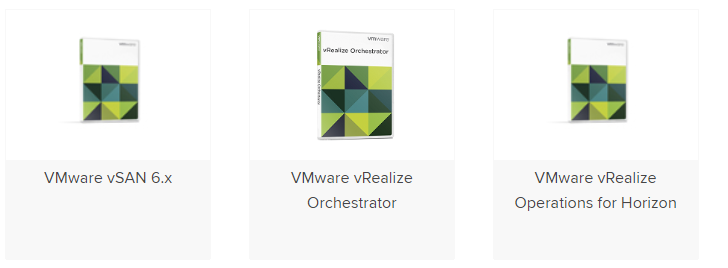
Step 2. Pass the vSphere Foundations Exam
The foundations exam is a prerequisite for the VCP certification and is a an open-book exam (not invigilated) exam blueprint for vSphere Foundations 6.7 can be found here.
It’s worth noting that, you’re experience may be with Horizon, or vROPS, or some other suite of products – but the focus of the Foundations exam is aligned with the VCP-DCV certification path– there are barely any questions on DTM related content. This threw me off (I failed it twice) – so be aware that you basically become ‘primed’ to study for the DCV path by virtue of undertaking the Foundations course.
Naively I had expected the Official Course Guide to provide a decent level of detail for what is covered in the Foundations exam but the book does not cut the mustard. I ended up relying on the below resources far more than the OCG, so below are my recommended study materials in order of preference. Good luck!
Study Materials for vSphere Foundations 6.7 2019

Undoubtedly the best resource you can use if the VMware Knowledge Base ; remember to filter each article by the release version you need. Exam questions are formulated from KB articles, so I recommend prioritising these as your primary material before referencing any related books, websites, third party study guides.

VMware Technical and Whitepapers cover Best Practice, Details Design Documents (DDD’s), Overviews and Explanations of all things VMware. I’d covering each exam topic but equally, taking notes from each paper for real-world application. Ask yourself which vSphere features your current client or workplace utilises and consider the ‘why’ behind each design decision. This’ll make your study a lot more relevant.

VMware Technology Network is a useful forum area moderating by VMware staff and there’s plenty of real world Q&A to reference.
Recommended Study Books
Mastering VMware vSphere 6.7 – Nick Marshall
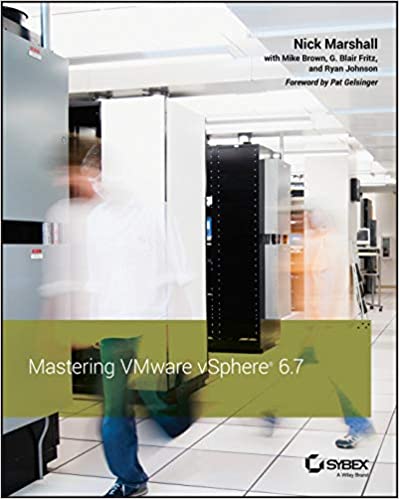
Useful for: a great deep-dive reference into each feature in vSphere 6.7. Contains implementation steps, explanations and recommended practice for every feature covered in the Foundations exam blueprint.
vSphere 6 Foundations Exam Official Cert Guide – VMware Press

Good for: Giving a primitive understanding of each technology area. However, this book is littered with mistakes – from grammar to incorrect question answers and dodgy screenshots from legacy versions of the web client. It’s written in a conversational tone which is great, but massively let down by its brevity and lazy proofing. I suggest you don’t rely solely on this book (as I did…).
Building A vSphere Home Lab On Your laptop!
This guide to creating a complete VMWare home lab on your laptop is truly excellent. You build an 2-node vSphere home lab and can run it entirely embedded environment on your home laptop. You may need to buy some more RAM to accommodate it , but it’s money well spent and you can utilize your vMug evaluation licenses to run the latest vSphere components at home! In relation to the exam, it is well worth going through the motions installing and setting up the ‘core’ vSphere and Horizon components – this aids massively for both exams – believe it or not, there’s plenty of exam questions (in Foundations and VCP) focused around what happens during installing or what options/steps are built into the install process.
As a guide, I have a Dell XPS 15 i7, 32gb RAM, 500gb SSD (free space) and was able to run 2xESXi node w/ Composer and Connection server.
Step 3: What is the VMware Horizon 7: Install, Configure, Manage [V7.7] – On Demand training ?
Bearing in mind my experience will give a slight bias to this information – I have around 6 years experience with Linked clones, AppVols, and 1yr with Instant Clones and UEM in large enterprise environments. I personally found the training to be a bit below par considering the cost and I had higher hopes considering this is meant to be the ‘Real McCoy’ training bundle.
I paid £3000~ for the On Demand training, and yes that price included the vMug discount – and yes, I did feel like an absolute vMug for paying that. However, given my employers have paid me good contracting rates for several years, it was a small investment in the grand scheme of things, and I wanted to compare how they perform as a training provider and gauge how much new knowledge would be imparted to me for paying that kind of premium.
Course Delivery
The training modules are hosted on the VMware Learning Zone portal, and broken down into 10-15 min videos with Linus Bourque taking you through (nearly) all components of Horizon, but not all DTM exam topics are covered in the Horizon 7.7 On Demand course. The below screenshot is an example of what to expect.
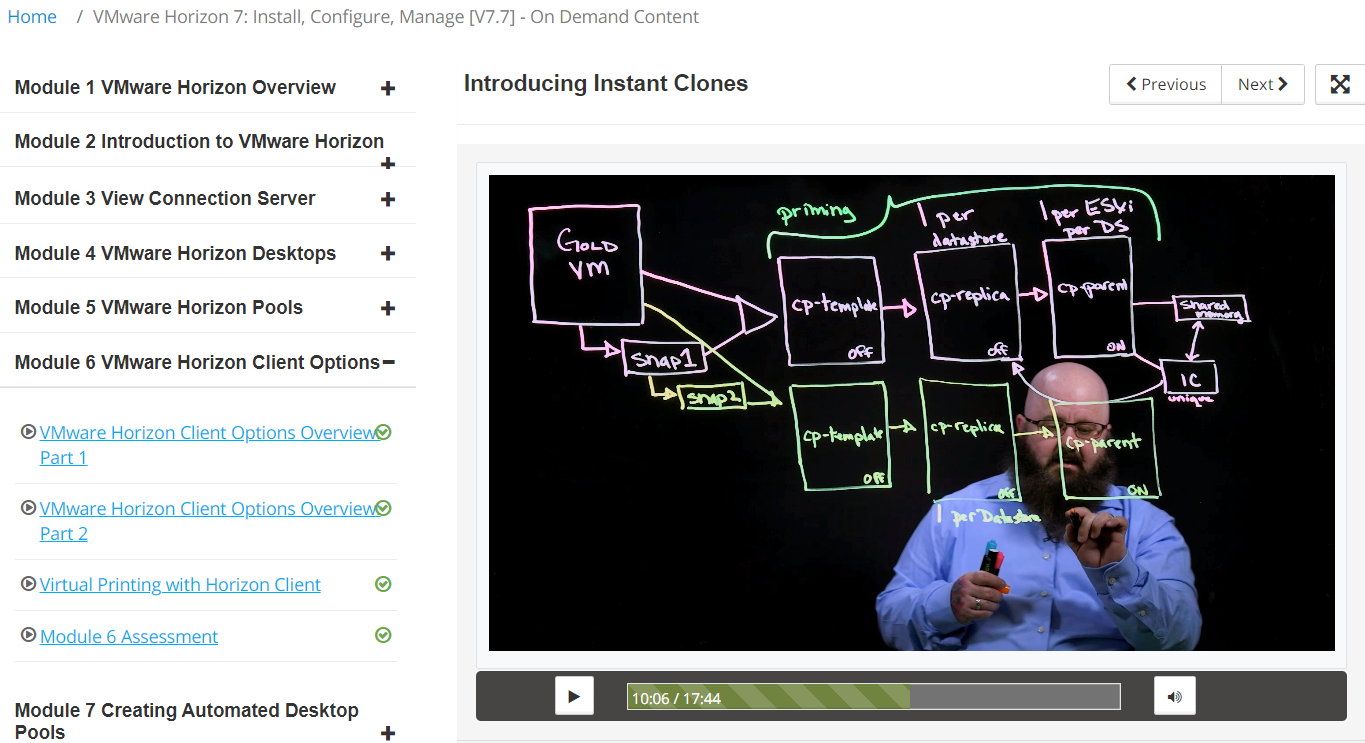
The delivery is sometimes a bit predictable – the instructor generally parrots what is written down on the slide adding some colour occasionally, however, the slides do cover about 70% of the course in high level, but I’ll reiterate vROPS and Identity Managerare not covered in the training or labs. It took me around 16 hours to complete the entire On Demand course.
Assessments
Each module has a few multiple choice questions which do not count towards your qualification. There is a Final Assessment after you complete all the labs and training videos which is covered further down this page.
My opinion?
For the more experienced Horizon admin 5+ years, I think you could skip this and save yourself the expense – but if you’re keen to have the VMware stamp of approval and be ‘fully’ certified, then you’ll have to pay for it. The training does hit the mark for someone with 6 months -1 year hands on experience of Horizon, which is what it’s geared for – you’ll get a good overview of the features of Horizon, what it can do, how it operates and you can walk away with that ‘how can I apply this at work?’ feeling.
For the more experienced administrator, I would avoid paying for it at it’s current price . Particularly if you can combine a home lab setup (for View Composer, Linked Clones) with real world experience in an enterprise. Personally, I will be avoiding paying for anymore VMware training for future VCP certifications. I preach as short sermon on my opinion of vendor training in general at the bottom of the article.
What are the On Demand lab exercises like?
When you give away £3k you half expect to be granted some decent learning experiences in return , after all, the fee is equivalent to 1 term at university – so what do you get?
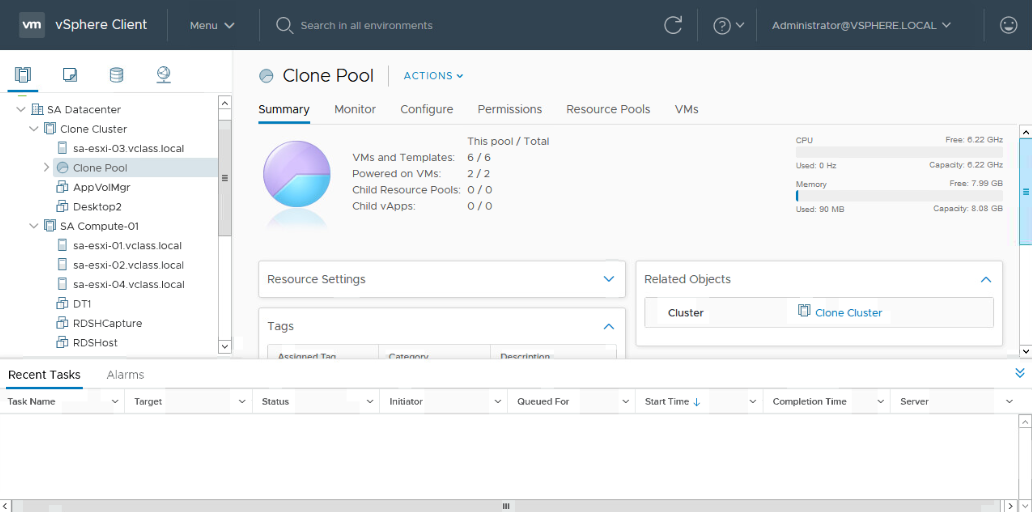
A vSphere environment with RDSH hosts, AppVolumes Manager, UEM and Win10/Win7 VM’s for creating Linked and Instant Clone pools.
This covers around 70% of what you need to study for the certification, but it doesn’t have any infrastructure for Identity Manager and vRealize Operations Manager – more on this later.
The tasks set during the labs are basic and anyone with 1-2 years experience will have already performed 99% of what is asked of you. Some example tasks include – installing the Horizon Agent into a master image, running OSOT to optimize the OS, create an AppStack and assign it, create an Instant Clone and Linked Clone pool, install UEM (now DEM) and test it – in short, much of the bread and butter tasks to stand up a Horizon environment.
Room for improvement?
Yes. If you want to give customers value for money, I would expect more real-world tasks to be included in the training (isn’t that the idea?). It’s also disappointing that vROPS and vIDM isn’t covered at all in the training or the labs – but accounts for about 30% of the exam? In general, the labs cover installing the components but not ‘from scratch’ as its target audience may have expected. Typically the server or manager element for a service is already setup, and you’re tasked with installing and configuring the agent component into a desktop. If VMware took the time to add a few extra steps to their existing walk through’s it would build a richer learning experience, and I think they fall short on this.
Suggestions for improving the labs
-Install and configure View Composer – create a DB and ODBC, install Composer, point it to the DB, link it to vCenter. This would help prime te understanding of the high level steps needed to configure other Horizon component likeAppVols, vCenter, View Connection Server.
-vROPS and Identity Manager are completely ignored. There is zero information in both the training and labs that covers Identity Manager or vRealize Operations Manager. The exam blueprint includes these topics but you are you’ll have to use the free VMware Hands On Labs (HOL) to familiarise yourself with these technologies and read the KB articles around installation and configuration.
-The DEM (UEM) labs should include how to create predefined settings, writing application templates, how to use the application profile tool and configuring Horizon Smart Policies, to name a few.
-How to update an AppStack and edit it’s properties to mount on different OS’s – valuable for techies involved in OS migration projects!
-How to create an instant clone RDSH farm and app delivery mechanism.
What is the VMware Horizon 7: Install, Configure, Manage [V7.7] – On Demand Assessment?
At the end of the On Demand training course there is a ‘Final’ assessment – don’t be worried by the ‘finality’ of it – it’s a 95 question assessment which repeats all of the questions from the earlier end of module tests – so you’re answering questions you’ve already experienced! Bonus: for each question you have the opportunity to correct your answer twice, so there’s a pretty low chance of failing this, but if you passed each end of module assessment without trouble, you will be fine. As far as I am aware, it can count towards being VMware Certified.
Step 4. Prepare and Pass the VMware Professional Horizon 7.7 Exam to achieve VCP-DTM 2020 Certified Status
If you’ve paid for the On Demand training course, you will receive a free attempt to sit the exam. If you choose not to undertake the training then you’ll need to schedule the exam through Pearson Vue and pay $250 per take. If you fail, you have to wait 7 days before your next resit.
Is the On Demand training enough to sit the exam immediately after completing it?
No it’s not, before you start revising for VCP-DTM 2020, watch the video series: Horizon 7.7 Professional Exam Prep in the VMWare Learning Zone. The video cites numerous VMware papers to reference for revision and as a silver lining, the presenter makes several exam question slips along the way .
My usual tact is to read the ‘Install/Configure/Overview-flavour’ KB articles of the given topic and make notes from these and then refer to books and third party study guides to reinforce your notes. Also, try to image the type of exam question that could be formulated from the KB article you’re reading.Equally, VMware can’t test people deeply on technologies that aren’t easily accessible through vMug or an evaluation license – in our case Instant Clones, AppVolumes, UEM and RDSH – so work within these limitations by not pouring hours into the edge-case issues or configurations – because it’s likely it won’t get covered. Remember it’s a Professional level cert, not Expert/Architect/Specialist.
I would personally recommend trying to answer the following questions for each technology area in the blueprint, and also refer to the ‘By the end of the training candidates should be able to‘ list which is available alongside the blueprints for the training courses (not the exam blueprint). This list is included in my study notes (highlighted yellow bullets) available below.
For example, for AppVolumes:
- What are the OS and database minimum requirements for install and/or any pre-requisites?
- How do you install the manager/agent and what does a typical/custom/complete installation include?
- How do you perform routine operations (e.g. creating, updating, deleting an appstack).
- What are a few typical troubleshooting issues you might come across with this technology whilst installing/configuring it OR whilst deploying/using it? e.g. Appstack not mounting, what happens when a user vs computer assignment conflicts, writable volumes not attaching and so fourth, what causes the agent component to fail connecting to manager/server, and so forth.
I hope you’ve found this article useful in deciding whether to study the VCP DTM 2020. This concludes the article, but below are my thoughts on vendor training and how it could be improved. If you have an opinion on that, I would be keen to hear it

Final Thoughts on IT training…
The following is not targeted at VMware , but IT vendors in general and their training methods. Most enterprise IT vendors have a team of staff with 100’s of years of combined experience between them; so why do the customers and learners continue to be subject to unimaginative examination and training experiences? Can you remember an Associate, Professional or Administrator level certification that gave you raw, technical skills that you were able to apply at work? I can’t. It’s pretty unimaginative and lazy in 2020 to be expecting people to memorise minimum requirements or what steps are correct to perform action X? – It risks the brand reputation and risks losing your target audience’s interest in the vendor/technology/IT, so why do vendors continue to fall into this trap? What purpose does memorising a bunch of settings serve that is not replaced by Google?
A thought; we live in the attention economy, so getting 100% of someones attention to read your course guides, study your products and write about it online (the irony is not lost on me) is massively valuable – look at the click bait industry! IT vendors have willing participants who will voluntarily pay to indulge in their product developments, buy their books and pour hours of energy into the hope it will give them cutting edge skills – so why do vendors not capitalise on this? Training presents an opportunity to convert a learner/customer into an ambassador/salesman/woman but only if the recipient receives what they are looking for or what they have paid for – real world, bill-paying skills. If vendors took time to tap into their in-house support functions and correlate what common problems they see with their products, understand what real world customers are doing with their tech and how it addresses business needs, then ask themselves, how can we incorporate this into our training ? that would be a good start.
I feel there is a gaping void in the lower-tier certs to address this and I’m yet to study a cert from any vendor that has broken this mould. I can’t speak for VCAP, CCNP, MCSE, CCEE level certs as I haven’t worked on these yet (and my expectations are already marred – see the problem?). The age of the Pavlovian memory games must end!
Continue reading




